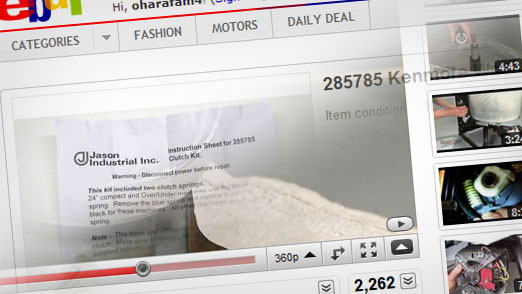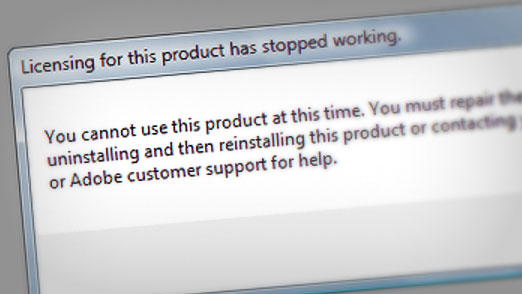Why I Love the Internet
Google + eBay + YouTube = AWE$OME $AVING$
A few weeks ago, my Kenmore washing machine started giving us problems. It would wash and rinse like normal, but at the end of the cycle the clothes were soaking wet. I got by a few days by reaching in and spinning the basket by hand just to get it started. But soon enough, there was nothing I could do to get that washer to spin. What was I to do?
Enter Google
Some quick keyword searching “kenmore washer won’t spin” lead me to this brilliant post: Sears Kenmore Washing Machine Repair. Phenomenal. Someone had the same problem as me and all they wanted to do was share it with the world. Fine by me, he posted step-by-step instructions (with pictures) on how to replace a motor coupling. The most common reason for my ailment. But of course that wasn’t my problem, the motor coupler was fine.
Sergey’s Law
Search long enough and smart enough on Google and you WILL find what you need. Google has all the answers… they don’t call it Sergey’s Law for nothing.
So through Google I found out that probably I had to replace the clutch on the washer. A few more clicks and I had a replacement piece for under $20 on eBay and a video installation guide from YouTube. It can’t get much easier than that.
Disclaimer
I am not a home appliance, small-motor or machine repairman. But after some time on the internet I certainly feel like it. I imagine I saved myself anywhere from $150-$500 repairing this myself. My point is that if you know what to search for, if you know that other people have had the same problem or situation and if you know there is a reasonable answer, you will find it through online search and the powers of the internet.
And when I have something worthwhile to report, you can be sure I’ll be sharing it online because… I LOVE THE INTERNET.